

![]() Accessibility, also referenced as "Assistive Technology" or
"Universal Access," is a key priority for MATE. When computer access is shared within a household or business and
where individual needs differ, MATE is an excellent solution.
Accessibility, also referenced as "Assistive Technology" or
"Universal Access," is a key priority for MATE. When computer access is shared within a household or business and
where individual needs differ, MATE is an excellent solution.
Preference settings for basic accessibility setting are found in the Control Center at Menu > Control Center > Assistive Technology. From there you can check the box to enable assistive applications, change which visual and mobility applications are used by default, and even change whether they are started when your computer starts up. You can also modify your keyboard (sticky keys, slow keys, bounce keys) and mouse (locate pointer, acceleration, sensitivity, drag & drop, double-click timeout) accessibility settings from here. You can even enable an on-screen keyboard if you need it.
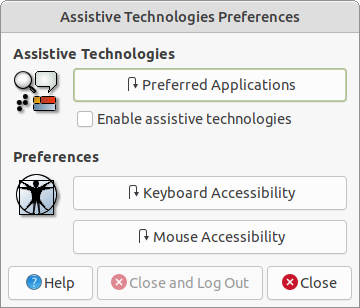
MATE has many keyboard shortcuts that, by pressing a combination of keys, help you do things that normally require a mouse, trackpad, or another input device that might also require sight or muscular range of motion not possible for some computer users requiring accessibility. For some of these keyboard shortcuts, MATE makes use of a special meta key, the "Super" key, available on most computer keyboards. The Super key can be used to activate the menus/launchers and many keyboard shortcuts that include the Super key. Note that on computer keyboards designed for use with the Windows operating system, the Super key is labeled with the "Windows" logo. On keyboards designed for use with Apple's operating system, the Super key is labeled as the "Command" key. On computers designed for Linux, the Super key may be labeled with the Tux penguin logo (the Linux mascot), the Ubuntu logo, or perhaps even a blank square. For additional information about keyboard shortcuts and enabling the Super key on some computer hardware, see the section: • • • KEYBOARD SHORTCUTS • • •.