

![]() MATE comes pre-installed with a backup utility called Déjà Dup. The application is found in
the Control Center at Menu > Control Center > Backups. Reinstalling an operating
system again after something goes horribly wrong is annoying at best, but losing your photographs, emails, and personal documents can be
a devastating loss of priceless, irreplaceable valuables. Backing up the information on your hard drive on a regular basis
is critical for anyone who uses a computer routinely. You have spent hours on end
producing the information that is on your hard drive. You should routinely back up
at least your new data files on a weekly basis. "Data" files include databases, documents, spreadsheets, etc. Anything YOU created, imported, or downloaded onto your hard
drive is a data file.
MATE comes pre-installed with a backup utility called Déjà Dup. The application is found in
the Control Center at Menu > Control Center > Backups. Reinstalling an operating
system again after something goes horribly wrong is annoying at best, but losing your photographs, emails, and personal documents can be
a devastating loss of priceless, irreplaceable valuables. Backing up the information on your hard drive on a regular basis
is critical for anyone who uses a computer routinely. You have spent hours on end
producing the information that is on your hard drive. You should routinely back up
at least your new data files on a weekly basis. "Data" files include databases, documents, spreadsheets, etc. Anything YOU created, imported, or downloaded onto your hard
drive is a data file.
If you are prepared to restore from a backup, then you are far more secure. It is important to make backups right before performing certain risky operations like upgrading to a new operating system version, moving a large number of files around, deleting files and folders, etc. Déjà Dup even lets you automate your backups for added convenience and safety.
In the event that your computer has a digital disaster, or you are concerned that it has an infection, your backups will ensure that you can restore MATE to a known previously good state. For additional help on using this application, see the Déjà Dup manual by pressing F1 while Déjà Dup is open.
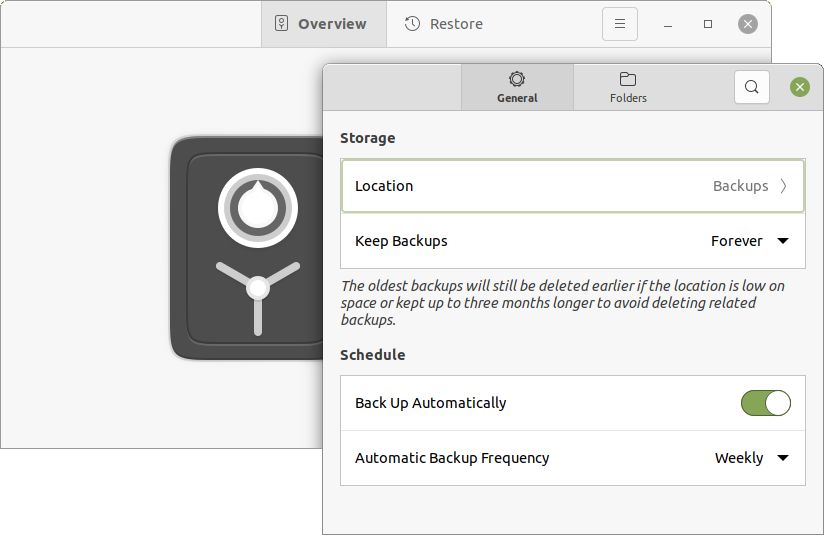
How Do I Know What & Where To Backup?
Your computer may be able to save data onto CDs, DVDs, Zip Drives, Jaz Drives or even floppy disks! That's fine for a file or two, but today your best option for practical backups is to use online storage or an external hard drive.
On a typical recordable CD, you can store up to 700 megabytes (MB) of information while DVDs can store up to 8.4 gigabytes (GB). Blu-ray discs are a more recent type of optical media. They can hold up to 50GB of data. With the size of files these days, you might get one or two video files on a DVD. If you have a file that is larger than 700MB, like a moderate LibreOffice Impress presentation file, or a Writer document with graphics, an ordinary CD has no hope of holding even one whole file.
When backing-up data files, it is not always necessary to backup every file you have on your hard drive, although it's a good idea to do so monthly. On your MATE computer, few files, if any, outside of your "home" folder need to be backed-up at all. If a disaster were to happen, and you lost your computer or your hard drive, you could simply reinstall the MATE operating system and your applications in well under an hour, then restore the backed-up contents of your "home" folder. Your "home" folder contains the information that you have created yourself, including your mail file, and the settings and preferences for most of your applications.
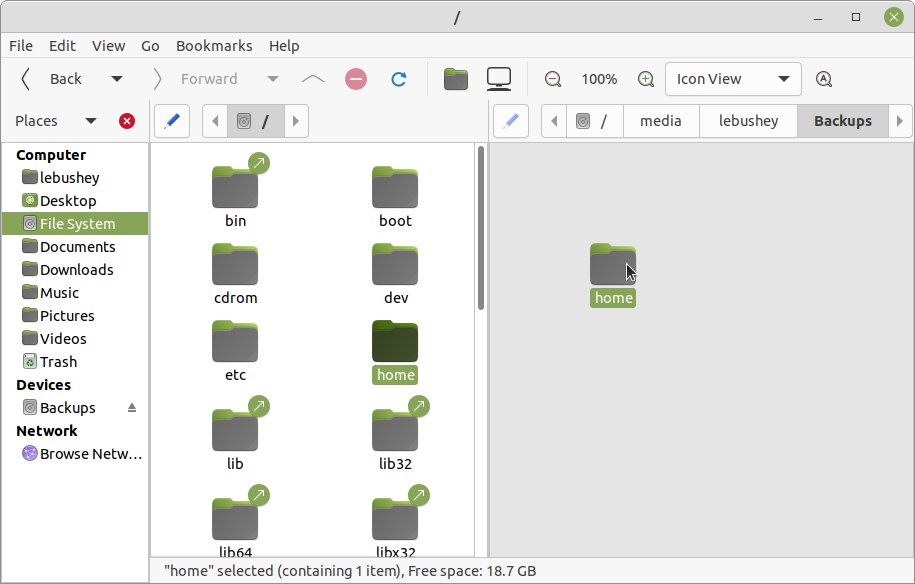
Large external hard drives have become so inexpensive that it is wise to include an external hard drive in your budget when you are buying a new computer. MATE's Caja file manager is shown in the illustration above, copying the "home" folder to an external storage device.
Instead of being stored on your computer's hard drive, the files you copy to an external or networked drive are stored safely off of your computer. That way, if something happens to your computer's internal hard drive, or if you have your laptop stolen, all your files are safely stored on an external device.
An alternative to a physical drive is an online (off-site) storage service like Dropbox, Box, Google Drive, or SpiderOak. The advantage to this kind of backup is that your files are stored on the Internet. Even if the worst were to happen, and you lost everything to a fire or flood, your backups would be safe. And if you copy your files to online storage, you will also likely be able to access them from another computer, a tablet or smartphone!
Backing Up Your Computer Is Cheap Disaster Recovery Insurance
One way to backup inexpensively is to get a large USB external hard drive and copy everything in your "home" folder to it on a regular basis. And perhaps the easiest way to ensure that you make your backups regularly is to automate the process using the backup software that comes pre-installed with MATE.
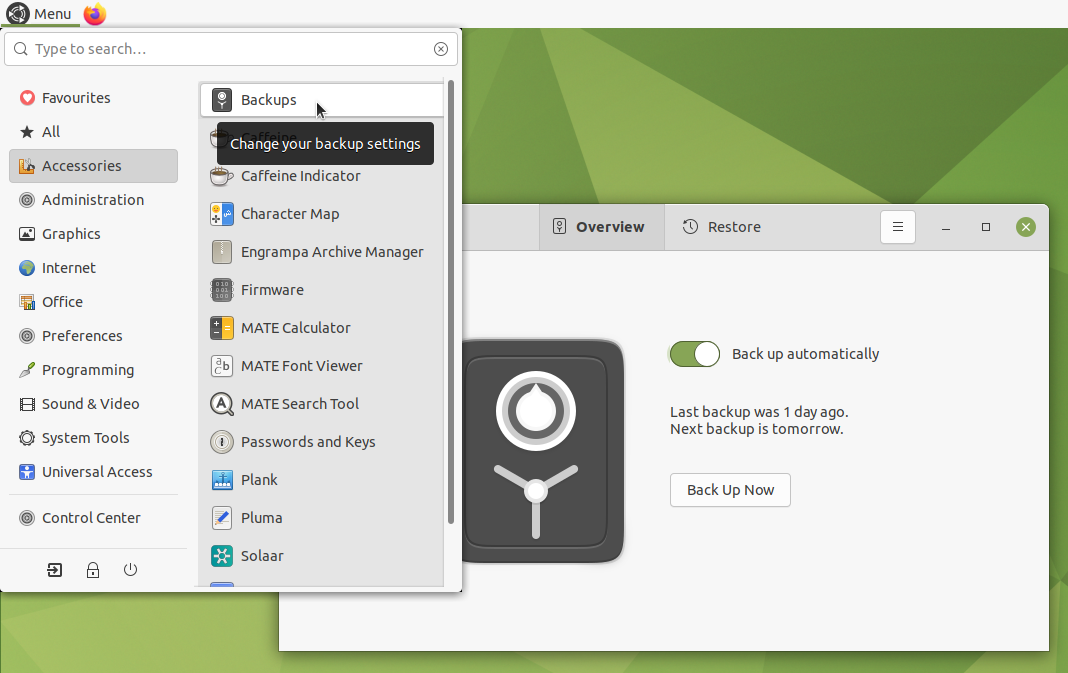
At least monthly, you should make a complete backup of everything important on your hard drive either by using backup software or by simply copying to a second hard drive or a network drive. Linux applications such as the pre-installed MATE Backup ( Déjà Dup ) application can automate these backups for you. You do this so that if your computer or hard drive were to be stolen, destroyed or damaged beyond repair, you would have a "disaster recovery" copy. From a "disaster recovery" copy, you could restore your entire "home" folder to the condition it was in, at the time of your last backup. If you do such a complete backup monthly, the worst case would be that you would have to restore less than a month's worth of additional data from your incremental data backups. (Incremental backups contain only what has changed since your last full backup.)
How Often Should I Backup?
In reality, how often you should backup depends on several factors. In general, the more you use your computer or the more critical the work you are doing, the more often you should backup.
As a general guideline, you should use the external drive and/or your online storage to make a complete backup of your entire hard drive every month. So that you don't forget, automate the process using the backup software pre-installed with MATE. You can even set up the Backup application so that it copies only new files, and updates new versions of files on your computer to the backup device, never deleting anything from the copy. What a lifesaver that can be!
Use an online service or external hard drive to make a monthly full backup. In addition, each week you should back up your critical data files in an incremental backup onto your external storage, or to your online storage. Incremental backups can be automated, too.
Don't wait. Setup a scheduled backup right now -- or you will wish you had!