

![]() One of the quickest ways to change the look and feel of MATE
is to select a different panel layout using MATE Tweak which is found in the MATE
menus at Menu > Control Center > MATE Tweak. Each panel layout is
distinctive and provides a different desktop workflow.
One of the quickest ways to change the look and feel of MATE
is to select a different panel layout using MATE Tweak which is found in the MATE
menus at Menu > Control Center > MATE Tweak. Each panel layout is
distinctive and provides a different desktop workflow.
From the main page of MATE Welcome you can also click on the Customise Panels button to open a page that lets you select the panel layout right from the Welcome application.
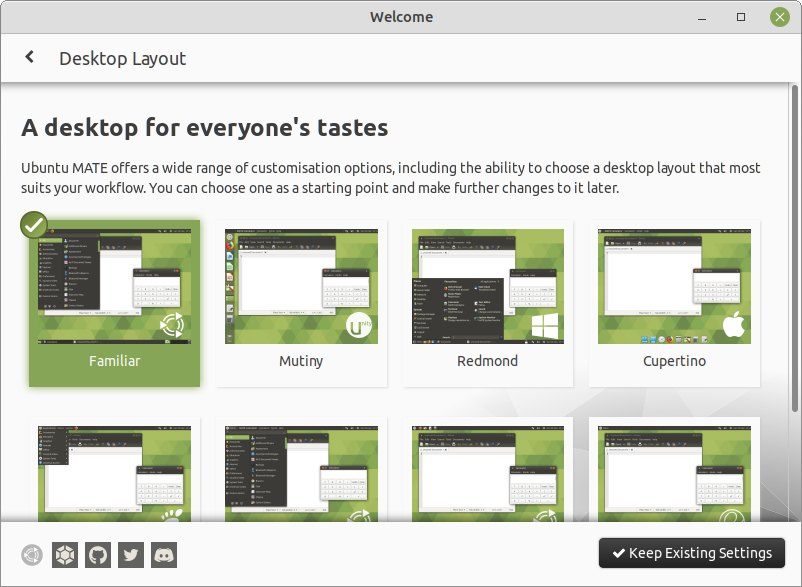
Of course, since this is Linux, with any of these eight layouts, you can move the panels to the sides of your screen if you like, you can add or remove a dock, and you can even name and save your own customized panel layouts to make it easy to switch between them. All of this is done from MATE Tweak. Using the MATE Tweak application, you also can control the size of the icons that appear in the panels, which icons display on your desktop, and whether the windows show some animation or snap into position when they open. You can even change whether the window controls for Close, Minimize and Maximize appear on the left, like macOS, or on the right, like Windows.