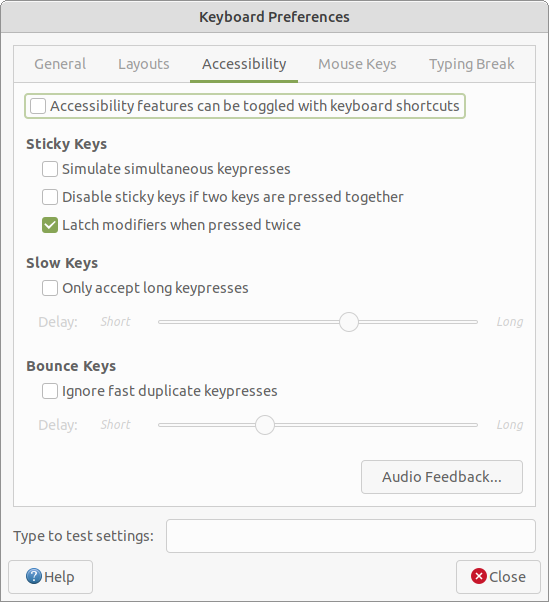![]() The Control Panel provides preferences for Mouse and
Keyboard that each offer settings that will be of interest to users with
mobility impairments.
The Control Panel provides preferences for Mouse and
Keyboard that each offer settings that will be of interest to users with
mobility impairments.
Mouse Preferences provide the ability to adjust the Pointer Speed sliders until the pointer motion is comfortable for you. A tab is provided for mouse and touchpad with sliders for each device. You can set different pointer speed for each type of device. For example, you can have one scroll speed for a laptop touchpad and another for a mouse. Sometimes the most comfortable settings for one type of device are not the best for another.
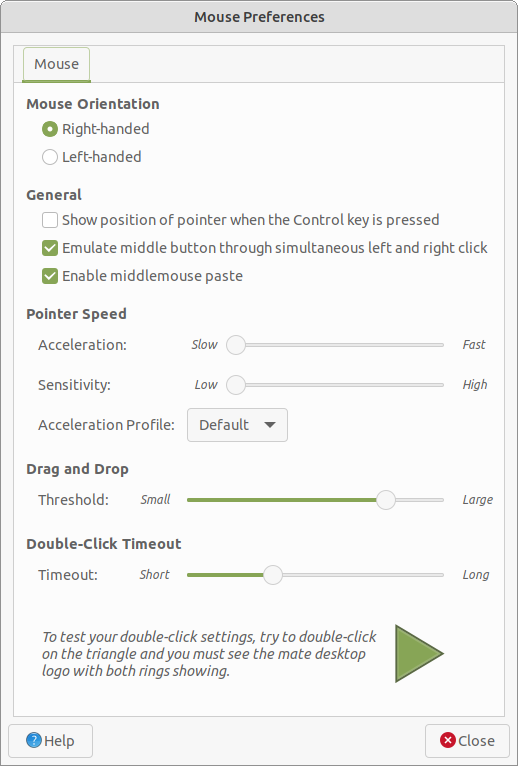
Note
The Touchpad section only appears if your system has a touchpad, while the Mouse section is only visible when a mouse is plugged in.
The Keyboard Preferences provides several tabs that have settings allowing you to adjust the following:
Keyboard navigation — Use applications and the desktop without a mouse.
Turn on bounce keys — Ignore quickly-repeated key presses of the same key.
Turn on slow keys — Have a delay between a key being pressed and that letter appearing on the screen.
Turn on sticky keys — Type keyboard shortcuts one key at a time rather than having to hold down all of the keys at once.