

Bluetooth is a popular wireless technology that allows us to easily pair our computers, mobile phones, and tablets to input and output peripherals, like headsets, speakers, mice, keyboards, and printers. If a bluetooth adapter is connected to your computer, a bluetooth applet will appear in the notification area of the panel. If the bluetooth icon is dimmed, then the bluetooth adapter is disabled and hovering the mouse over the icon will also show this status in the tooltip. Clicking the Bluetooth icon will display a menu with action options, such as changing the adapter’s status and sending a file to a device, as well as configuration options, such as adapter and device settings.
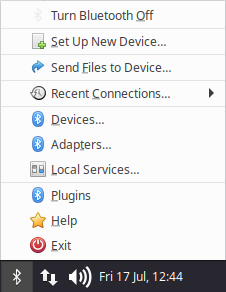
The top menu item will allow you to enable or disable the
bluetooth adapter depending on its current status. The Set Up New Device... menu item will open a wizard dialog to assist you in
connecting your new bluetooth device. The Adapters... menu entry will open a
dialog where you can set the adapter’s visibility and broadcast name. The Devices... menu entry will open the Bluetooth Manager settings dialog, which is also accessible
through the ![]() Applications Menu, Application Finder, or
Applications Menu, Application Finder, or ![]() Settings Manager.
Settings Manager.
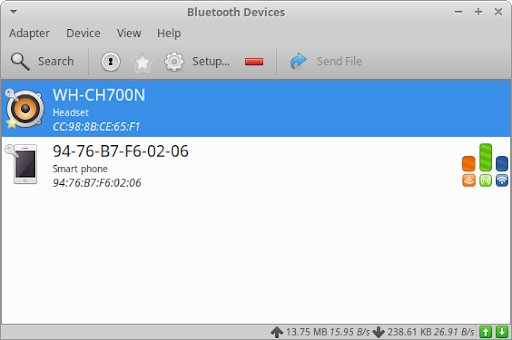
The settings dialog will list all of the bluetooth devices that have been connected to your computer. To connect to new devices, click the Search button and visible devices will appear in the list. Select the new device and either pair or connect to it through the Pair button in the toolbar or the items in the right-click context menu. Additional options to rename, trust, remove, or send a file to a device can be found in the toolbar or context menu. To make changes to the adapter settings, open the Adapter menu and select Preferences.