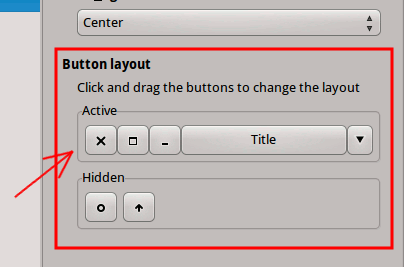If you don’t like the theme that come with the distro, you can give it an overhaul and change to your favorite theme. There are 5 themes that you can change in XFCE: GTK+ interfaces, window decorations, cursor, icons and wallpaper. Changing wallpaper is very straightforward, so we will not be covering it in this part.
1. You can head over to http://xfce-look.org to download your favorite system theme. Extract the tar file and place it in the “.themes” folder (create it if it doesn’t exist. Don’t forget the “.” (dot) in front of the name) in your Home directory.
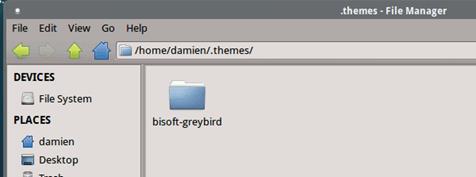
2. To change GTK+ interfaces, go to the Settings Manager and select “Appearance”. Under the “Style” tab, select your favorite theme.
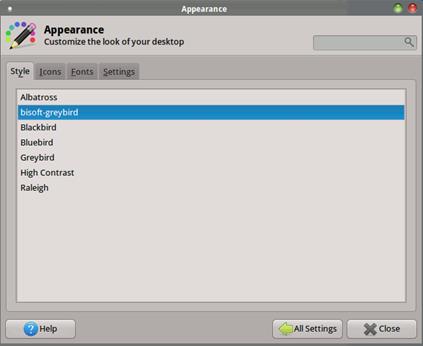
3. To change cursor and icons theme, you have to place the theme files in the “.icons” folder under the Home directory. You can then select the new icon theme under “Appearance -> Icons” tab.
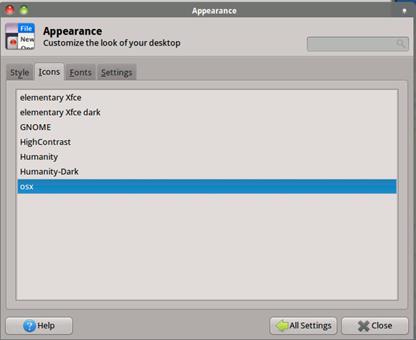
The mouse cursor can be changed in the “Mouse and Touchpad” settings.
4. Lastly, the window manager theme can be changed in the Window Manager settings.
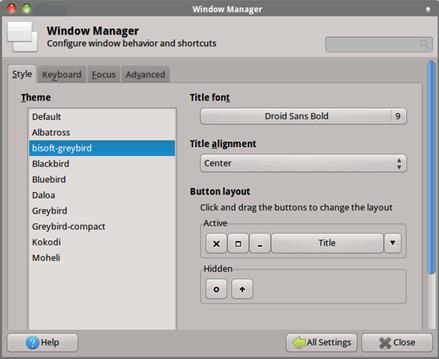
Moving window control button from right to left
If you are used to the window control button on the left rather than on the right side, you can change the position in the Window Manager settings page. Simply drag the window control button to the position you prefer.