

Pointer devices like a mouse, trackpad, trackball, or graphical tablet are automatically detected and configured during startup or when plugged in. If you want to make changes to the default options and behaviour of a device, open the Mouse and Touchpad settings dialog.
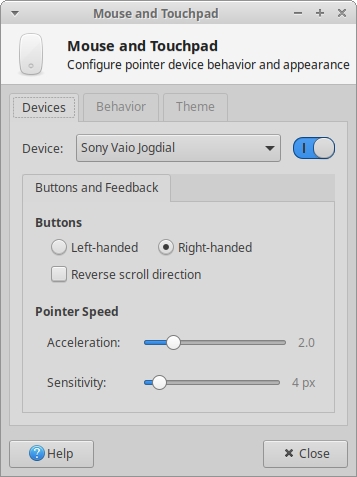
The Devices tab allows you to select each individual device from the Device drop-down list and adjust their individual options. This includes whether it is enabled, as well as its button arrangement, scroll direction, pointer speed, and trackpad sensitivity. If the selected device is a trackpad that is using the Synaptics driver, a Touchpad tab will appear next to the Buttons and Feedback tab with options to enable and disable the trackpad while typing, tap to click, as well as edge and two-finger scrolling. A Tablet tab will appear when a device is detected to be using the Wacom driver.
The Behavior tab has global settings that affect all pointer devices, including how sensitive the drag and drop and double click operations are. The Theme tab allows you to set the cursor theme.
Some touchpads may be detected as normal mouse devices, even though they are actually touchpads. In this case, the Touchpad device will not be available in the mouse preferences. See the Touchpads page in the Ubuntu community wiki for more information on touchpads.