

Some hardware manufacturers do not provide open source drivers for their hardware, but instead provide a proprietary driver, also known as a closed-sourced driver or binary blob. Without these proprietary drivers or firmware, the components and devices may not function properly or at all. These drivers will normally need to be installed manually, as they can’t be included in the kernel. They will primarily be drivers for graphics cards, wireless adapters, and processor firmware, with the most common ones being:
NVidia Graphics Driver - Though there is a reverse engineered open source driver, called ‘Nouveau’, it does not have re-clocking and power management features to make it run optimally for gaming and may cause issues on legacy cards not supported by the current version of the driver.
AMD Graphics Driver - The open source ‘RadeonSI’ driver is recommended for gaming and general home-use, while the proprietary ‘AMDGPU-PRO’ driver is recommended for workstation users requiring features not implemented in the open source driver, primarily OpenCL 2.0 support.
Intel Wireless Driver - The wireless driver is open source but requires a proprietary firmware to run.
Broadcom Wireless Driver - The wireless driver is open source but requires a proprietary firmware to run.
AMD/Intel Microcode - These are stability and security updates to the processor firmware and are recommended to be enabled.
|
|
|
|
Note: If you enabled the ‘Install third-party software for graphics and Wi-Fi hardware and additional media formats’ checkbox during installation, then the required proprietary drivers will be automatically installed and enabled. |
Managing Proprietary Drivers
To view and manage which proprietary devices are used on your system, you can open Additional Drivers, which will open the Software & Updates settings dialog to the Additional Drivers tab.
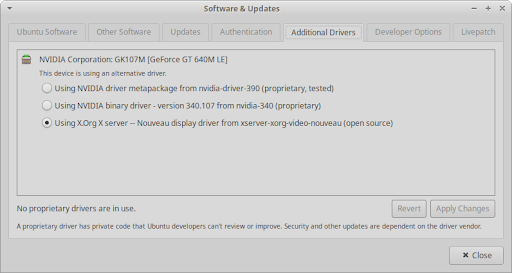
Some computers may not have any devices listed because either the open source drivers are fully supported or because there are no proprietary drivers for the devices. If there are any proprietary drivers listed, you will have the options to:
enable them if the device does not currently have an open source driver.
switch between the open source and proprietary drivers.
switch between different versions of the proprietary driver.
disable them if they are causing problems or you would just like to turn them off.
|
|
|
|
Note: Proprietary drivers are stored in the restricted software repository. If this repository wasn’t enabled during installation, you will need to enable it to see entries listed in the dialog. You can do so by switching to the Ubuntu Software tab and enabling the ‘Proprietary drivers for devices (restricted)’ checkbox. |
|
|
|
|
|
You will need to be connected to the internet to install drivers. You will be prompted to enter your password when changing the driver and may need to restart your computer to finish enabling or disabling the driver. |
|
|
|
|
Caution: It will generally be rare to find device drivers on a hardware manufacturer’s website. If you wish to install a driver manually, please make a backup of your data and system as a precaution and be careful to follow the instructions correctly. |