

The Ubuntu software repositories contain thousands of
applications curated from the best FOSS (Free and Open Source Software) for both entertainment and productivity. Management of these
software repositories and additional ones is possible in the Software & Updates app found in the Settings category of the ![]() Applications Menu, as well as in the
Applications Menu, as well as in the ![]() Settings Manager. It can also be opened
through the Gear button
menu in the title bar of GNOME Software or the Application button menu found on the left corner of
the title bar.
Settings Manager. It can also be opened
through the Gear button
menu in the title bar of GNOME Software or the Application button menu found on the left corner of
the title bar.
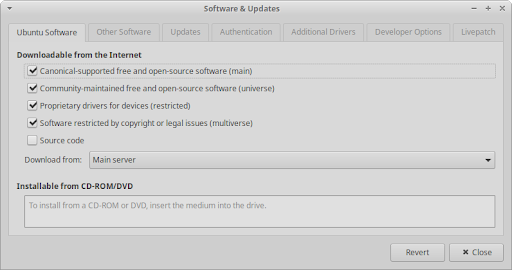
On the Ubuntu Software tab, you can enable and disable the main four Ubuntu software repositories, as well as select the server where the downloaded packages should come from. The Other Software tab allows you to enable, disable, add, edit, and remove extra online and offline repositories.
Installing Third-Party Apps
For applications that aren’t available or outdated in the
software repositories, users can visit the software author’s website and
download their Linux or Ubuntu installation file. This file will have a .deb file extension and is a
Debian software package. Once downloaded, simply open the file, and it will open in GNOME Software with the option to install. Alternatively, it can be installed through
the GDebi Package
Installer (![]() gdebi).
gdebi).
Some application authors may provide a third-party repository, known as a PPA (Personal Package Archive), which can be added to your system. Other application authors may provide their software in the form of an installable Flatpak or as an AppImage, which runs without installation.
|
|
|
|
Only download third-party apps from trusted sources in order to limit the risk of getting malware, junkware, or ransomware. If you’d like to install Windows applications, please see Chapter 14, Migrating. |