

If you want to try one of the additional GNOME session configurations or try another desktop environment, follow the steps below.
On the login screen, click your user name or enter it, as you normally would.
To change the session type, click the cog wheel icon. A menu appears.
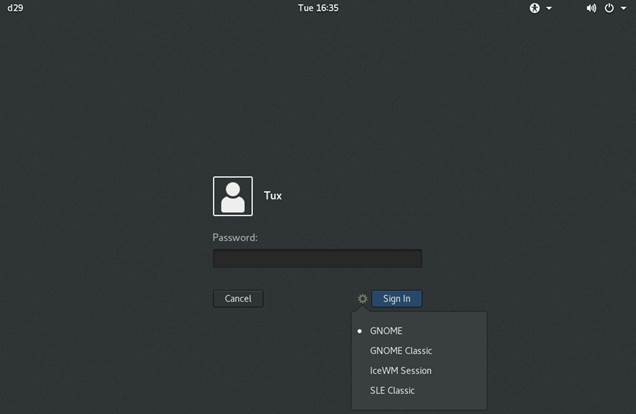
Figure 1.2: Default GNOME Login Screen—Session Type
From the menu, select one of the entries. Depending on your configuration there may be different choices, but the default selection is as follows.
GNOME (default)
A GNOME 3 configuration that is very close to the upstream design. It focuses on interrupting users as little as possible. However, starting applications and switching between them works differently from many other desktop operating systems. It uses a single panel at the top of the screen.
GNOME Classic
A GNOME 3 configuration that is designed to appeal to former users of GNOME 2. The desktop has two panels, one at the top and another at the bottom.
IceWM Session
A basic desktop designed to use little resources. It can be used as a fallback, if other options do not work or are slow.
Enter your password into the text box, then click Sign In.
After switching to another session type once, the chosen session will become your default session. To switch back, repeat the steps above.