

Documents that need to be shared or printed across platforms can be saved as PDF (Portable Document Format) files. Document Viewer (also known as Evince) can open PDF files and many similar file types, such as XPS, DjVu, or TIFF.
![]()
Note: Rare Display Issues
In rare cases, documents will not be displayed correctly in Document Viewer. This can happen, for example, with certain forms, animations or 3D images. In such cases, ask the authors of the file what viewer they recommend. However, in some cases the recommended viewer will not work on Linux.
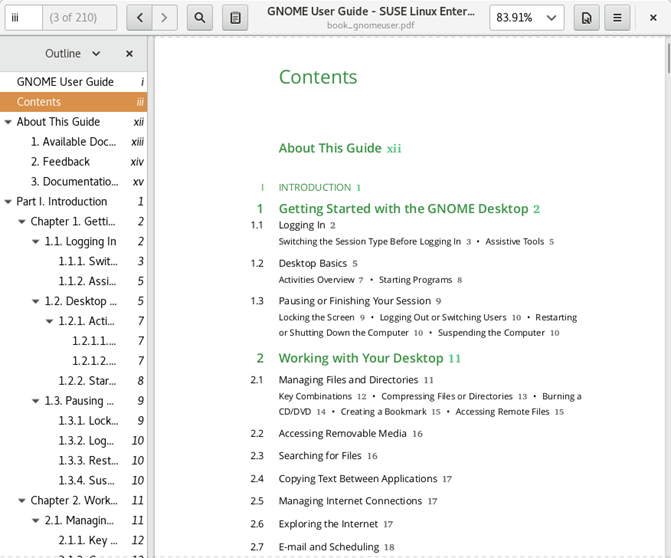
Figure 2.3: Document Viewer
To open Document Viewer, double-click a PDF file in a file manager window. Document Viewer will also open when you download a PDF file from a Web site. To open Document Viewer without a file, open the Activities Overview by pressing Meta and type pdf.
To view a PDF file in Document Viewer, click the cog wheel icon to open the menu and select Open. Now locate the desired PDF file and click Open.
Use the navigation icons at the top of the window or the thumbnails in the left panel to navigate through the document. If your PDF document provides bookmarks, you can access them in the left panel of the viewer.