

The Bluetooth module lets you set the visibility of your machine over Bluetooth and connect to available Bluetooth devices. To configure Bluetooth connectivity, follow these steps:
Right-click the desktop and choose Settings. Now choose Bluetooth.
To use Bluetooth, turn the Bluetooth switch on.
To make your computer visible over Bluetooth, turn the Visibility switch on. The computer will start searching for other visible Bluetooth devices in the vicinity and display any found devices in the Devices list. At first, the list may be empty.
Note: Temporary Visibility
The Visibility switch is meant to be used only temporarily. You only need to turn it on for the initial setup of a connection to a Bluetooth device. After the connection has been established, turn off the switch.
On the device you want to connect, turn on Bluetooth connectivity and visibility, too.
If the desired device has been found and is shown in the list, click it to establish a connection to it.
You will be asked whether the PINs of the two devices match.
If the PINs match, confirm this on both your computer and the device.
The pairing is now established. On your computer, the device in the list is shown as Connected.
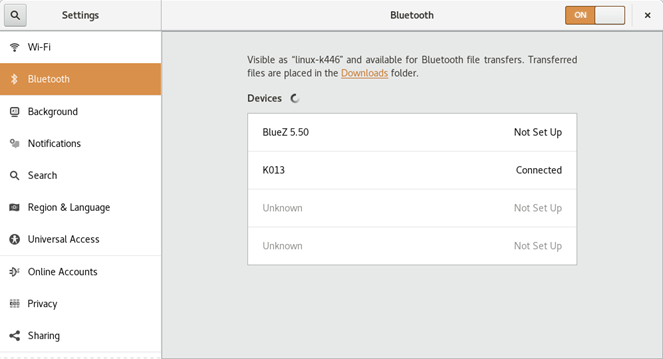
Depending on the device type, it will now be available in other applications, for example as a storage device in GNOME Files, or a sound device in playback applications.
To connect to a paired Bluetooth device, select the device in the list. In the dialog that appears, turn the Connection switch on. You can send files to the connected device by using the Send Files button. If you are connected to a device such as a mobile phone, you can use it as a network device by activating the appropriate option.
To remove a connected device from the list on your computer, click Remove Device and confirm your choice. To completely remove the pairing, you also need to do so on your device.