

To modify mouse and touchpad options, right-click the desktop and choose Settings. Now choose Devices › Mouse & Touchpad.
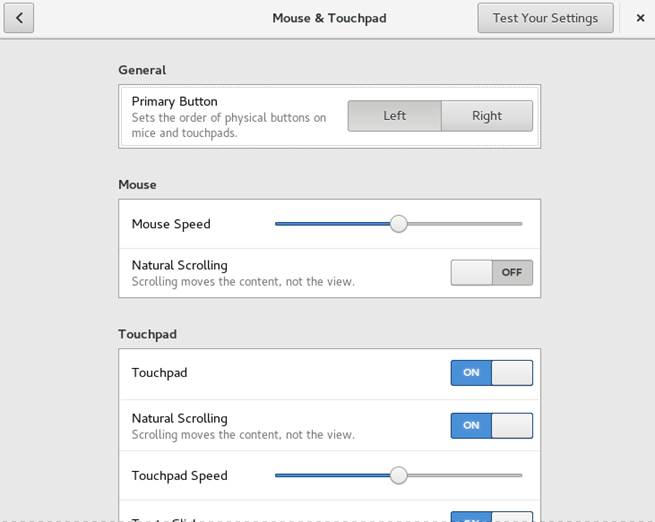
Figure 3.3: Mouse and Touchpad Settings Dialog
In the General section of the dialog, you can set the Primary button orientation (left or right).
In the Mouse section of the dialog, use Mouse Speed to adjust the sensitivity of the mouse pointer. With Natural Scrolling you can set the direction in which the content moves, when scrolling with the mouse. When natural scrolling is turned off, the content moves up when pushing the scroll wheel down. When natural scrolling is turned on, the content moves in the same direction as the mouse wheel.
In the Touchpad section of the dialog, you can turn the touchpad on and off. Use Touchpad Speed to adjust the sensitivity of the touchpad pointer. You can also disable the touchpad while typing and enable clicks by tapping the touchpad.
With Natural Scrolling you can set the direction in which the content moves, when scrolling with two fingers. When natural scrolling is turned on, the content moves in the same directions as your fingers. When natural scrolling is turned off, the content moves in the opposite direction.
To test your settings, click Test Your Settings and try the pointing device.