

Whether you have a single screen or multiple monitors, you can easily access their customization options by opening the Display settings dialog, which is also accessible with the keyboard shortcut Super + P.
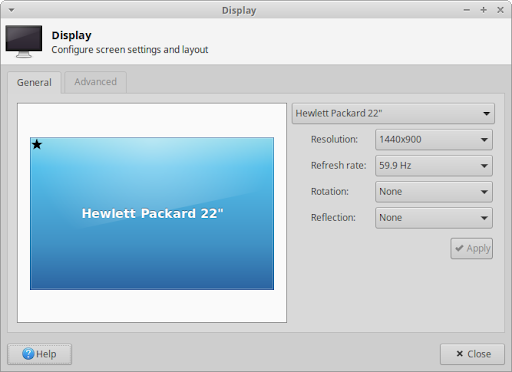
On the General tab, you can change the screen’s resolution, refresh rate, rotation and reflection in the various drop-down lists. Click the Apply button to try out the changes and a confirmation dialog will appear to let you confirm or reject the changes. The previous configuration will be restored if you don’t confirm or reject the changes within 10 seconds.
|
|
|
|
Note: To change how fonts are rendered or set a custom DPI text size, see the options in the Fonts tab of the Appearance settings dialog. To manage monitor power saving options such as when it should enter power-save mode or how much to lower the brightness after inactivity (only applicable to laptops), see the options in the Display tab of the Power Manager settings dialog. If you are experiencing screen tearing when playing videos, you may change the vblank value of the compositor or modify the xorg config file. |