

The PulseAudio
Volume Control settings dialog, which is found in the Multimedia category of the ![]() , has various tabs to view
and configure sound settings.
, has various tabs to view
and configure sound settings.
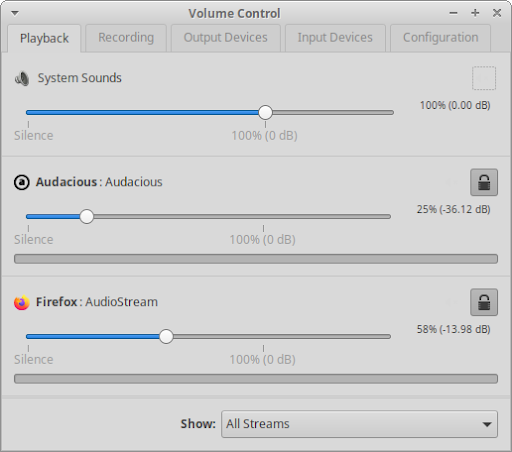
Playback - You can adjust the volume of system sounds, as well as set the volume, channel balance, and output device of each running application.
Recording - Lists applications that are currently recording and allows the adjustment of the volume and input device.
Output Devices - Lists audio output devices and allows the adjustment of their output source, volume, and latency.
Input Devices - Lists audio input devices and allows the adjustment of their input source, volume, and latency.
|
|
|
|
Note: To enable system sounds, open the Appearance settings dialog, change to the Settings tab and enable ‘Enable event
sounds’. Install one of the
sound themes, such as FreeDesktop ( |