

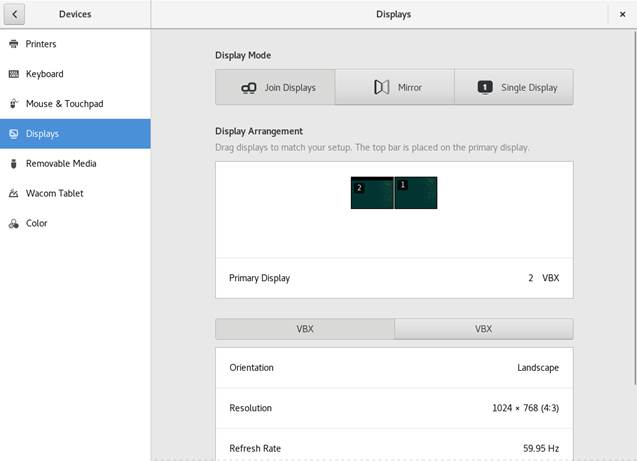
Figure 3.5: Single Monitor Settings Dialog
In case you have a multiple monitor setup, identify each monitor by the number displayed in its upper left corner.
Display Mode
Choose how to use the monitors. With Join Displays you get a single desktop that stretches across all monitors. Mirror displays the same content on each monitor. Single Display deactivates all monitors but the one chosen.
Display Arrangement
Drag and Drop the monitor pictograms to order them so they match your physical setup. This is especially important when using joint displays, to ensure you can move from monitor to monitor in the correct order. You can also set the primary display here. This is the display that shows GNOME's activity bar.
Monitor Configuration
To configure orientation and resolution for each monitor, select a monitor by clicking its pictogram or its tab.